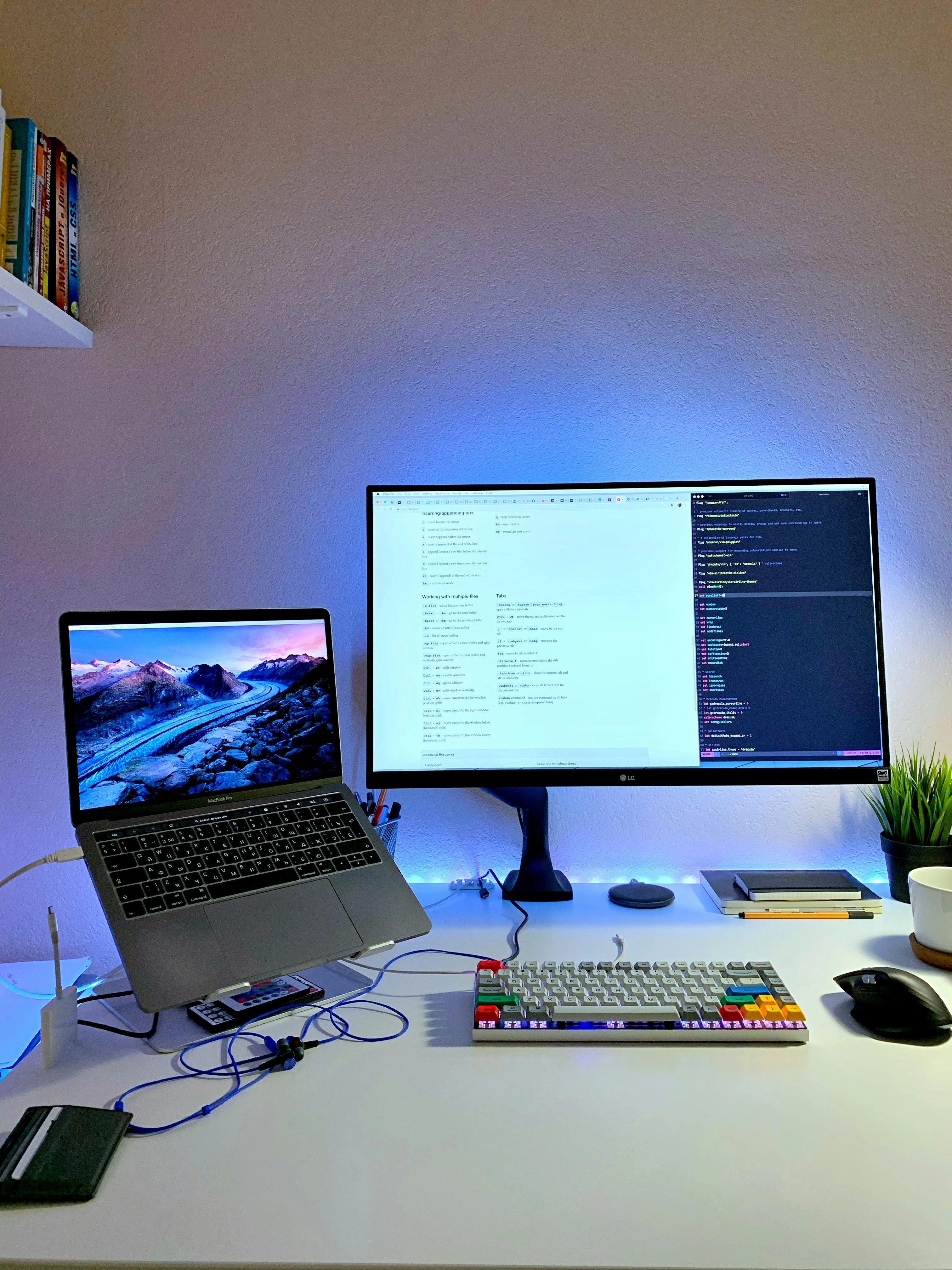Desktop virtualization is emerging as a key solution for modernizing the digital workplace. Whether you are a small business or a large company, it enables reduced IT cost, improved data security, an unprecedented flexibility in the workplace. This article provides a step-by-step guide to understanding everything you need to know.
What is desktop virtualization?
Desktop virtualization allows you to use a computer without having everything installed on it. The system, software, and files are stored elsewhere – on a server or in the cloud – and can be accessed remotely.
There are two main types of virtualizations:
- Remote (via the cloud or a server): the user connects to a virtual workstation from any device via a secure connection. They find their usual desktop, as if they were on their computer at the office.
- Local: the virtual environment runs directly on the user's computer, in a virtual machine. This allows certain uses to be isolated or multiple systems to be used in parallel on the same machine. In both cases, the goal is to provide greater flexibility, facilitate remote working, and simplify IT management.
How does desktop virtualization work?
In concrete terms, a host hosts several virtual images of workstations. The user connects to it via a light client or a simple browser. This operation allows for rapid deployment, centralized configuration management, and real-time maintenance of virtualization systems.
In a remote architecture, everything is executed on a server or in the cloud, and access is via an RDP protocol or a VPN security protocol. Users can access their desktop from any device, with the same application performance.
With local virtualization, the environment is isolated on the workstation itself using a virtual machine. This allows multiple separate environments to run on a single device, while maintaining a clear separation between uses.
In both cases, data no longer passes directly through the local terminal, which limits the risk of infection or leakage. It remains in a secure space, enhancing virus protection and data governance.
All resource administration is managed from a single console, facilitating IT monitoring and maintenance.
The different desktop virtualization technologies.
There is no single way to implement desktop virtualization
Several technologies coexist, each with its own advantages and use cases. To make the right choices, it is essential to understand the mechanisms behind terms such as VDI, RDS, and Desktop as a Service.
VDI: principle and use cases
VDI (Virtual Desktop Infrastructure) is a desktop virtualization solution in which each user accesses a virtual desktop image hosted on a centralized server. The desktop runs in a secure virtual environment, while the display is transmitted to the user via an RDP protocol.
Key benefits of VDI:
- Centralized management of workstations from a data center or private cloud
- Optimal user experience with personalized workstations
- Enhanced data security (nothing is stored locally)
- Reduced IT costs related to user hardware
- Rapid deployment of new environments
- Support for remote working and mobile use
VDI is more suited to companies that want to maintain complete control over their cloud infrastructure, while ensuring consistent application performance and protection against viruses.
Please note: Certain specific devices may not function properly in a virtual environment. Videoconferencing may also experience a slight delay due to the double audio/video path between the local workstation and the server.
DaaS: cloud usage and flexibility
Desktop as a Service (DaaS) is a form of desktop virtualization that is entirely hosted in the cloud by a third-party provider. Unlike VDI, the company does not manage the infrastructure itself, making it a particularly flexible and cost-effective solution.
What DaaS offers in concrete terms:
- Immediate remote access from any connected device
- No need for local infrastructure, everything runs through the cloud
- Rapid deployment of workstations and simplified scalability
- Ideal work flexibility for growing or mobile teams
- Reduced IT workload thanks to outsourced management
- Security ensured by the provider's native mechanisms (VPN security protocol, monitoring, updates)
With DaaS technology, you get an agile, ready-to-use digital work environment while keeping costs under control. It's an ideal solution for multi-site companies, remote workers, or those looking for scalability without technical complexity.
Note: The cost per user can quickly add up in a large company. Desktop as a Service is ideal for flexible or BYOD teams, but it requires a good network connection and can encounter latency issues, like VDI.
Session-based virtualization (RDS, Citrix): simplicity and resource sharing
Session-based virtualization, also known as RDS (Remote Desktop Services) or session-based computing, is based on the principle of resource sharing. Instead of creating a virtual machine for each user, multiple users share the same operating system, with each session being isolated.
The advantages of this approach:
- A lighter and less expensive solution than VDI
- Simplified resource management for IT teams
- Enables energy savings and better user density
- Access to a remote desktop via a simple RDP protocol
- Suitable for standard office tasks and non-customized workstations
- Good performance of virtualization systems for repetitive uses
Solutions such as Citrix Virtual Apps or Microsoft RDS facilitate the implementation of this technology in environments requiring reduced technical support and rapid deployment.
This method is ideal for service centers, training rooms, or standardized environments that do not require persistent configuration.
Note: This solution works like a low-cost VDI, but with a higher security risk: multiple users share the same virtual machine.
If configured incorrectly, it becomes easier for a motivated user to access another user's data.
Local workstation virtualization
In the case of local virtualization, the virtual environment is hosted directly on the user's computer using a virtual machine. This means that the operating system, software, and files are isolated in a dedicated space, separate from the main system.
This allows the user to run multiple environments on the same physical machine without interference between them. This solution is particularly useful for separating professional and personal use, testing software safely, or simulating different environments (Linux on Windows, for example).
Although this approach does not allow remote access like cloud solutions, it offers local flexibility and a good level of protection against system errors, as the environment can be easily reset or duplicated.
Note: For companies that want to isolate environments directly on workstations without going through the cloud, Kerys implements customized local virtualization solutions. This is an effective way to test, secure, or separate professional and personal use, while maintaining complete internal control.
Why virtualize workstations? The concrete benefits
Implementing workstation virtualization allows you to transform the way you manage IT while addressing modern challenges: security, flexibility, cost reduction, and ease of administration.
- Enhanced security for your sensitive data
Virtual workstations do not store files locally. Everything is centralized on a server or in the cloud, which significantly reduces the risk of leaks or loss.
With a VPN security protocol, you can protect remote connections and ensure better data governance. In addition, virtualization limits the risk of infection by strengthening protection against viruses.
- Reduced IT costs
With virtualization, it is possible to extend the life of equipment and even use thin clients. You reduce hardware maintenance requirements, software installation costs, and productivity losses. This is a direct lever for lowering your IT operating costs.
- Easier remote working and mobility
Every employee can access their complete digital work environment from any device, thanks to multi-device access. All they need is a secure Internet connection to reconnect to their workstation. This makes remote working seamless, while maintaining a good level of application performance.
- Simplified centralized management
Everything is controlled from a single interface: access rights, updates, supervision, technical support, and even the maintenance of virtualization systems. This allows for clear resource management, even for large teams.
- Valuable agility for growth without constraints
You can open or close workstations on demand, according to your needs. This flexibility is ideal for growing businesses, temporary projects, or peak periods. In addition, resources are shared, which optimizes costs and energy savings.
- Compatible with modern practices (BYOD)
With virtualization, your teams can use their own devices (BYOD) without exposing the company to risk. Data remains in the cloud infrastructure, isolated and secure, allowing for confident online access.
FAQ
Is it suitable for a small business?
Yes. Even a very small business can benefit from a desktop virtualization solution, particularly through Desktop as a Service offerings. This limits the purchase of expensive hardware, simplifies IT, and ensures secure remote access, even with limited internal resources.
Can a virtual workstation be used without a connection?
No. As the virtual environment is hosted remotely, an Internet connection is essential to access it. However, with a good cloud infrastructure and a VPN security protocol, connection quality can be optimized, even when on the move.
Difference between server virtualization and workstation virtualization?
It is important not to confuse server virtualization with desktop virtualization. The former involves running multiple server systems on a single physical machine. The latter concerns the user environment, i.e., your digital "desktop."
What is the difference between this and a remote desktop?
A remote desktop provides access to a physical workstation located elsewhere (often at the office), while a virtual workstation is hosted entirely on a central server. The latter offers greater security, flexibility, and centralized management.
Is it compatible with Windows and macOS?
Yes. Desktop virtualization solutions are compatible with most systems: Windows, macOS, but also Linux, tablets, and even smartphones. Users only need a browser or thin client to access their workstation.
Is virtualization environmentally friendly?
Absolutely. By mutualizing resources and using light clients, virtualization helps save energy. It also extends the life of equipment and limits hardware obsolescence.